Headphones Review
Last Updated: Feb 24, 2021
Headphones allow you to automatically download audio files from Usenet. Written in Python, Headphones supports downloading from multiple Usenet service providers.
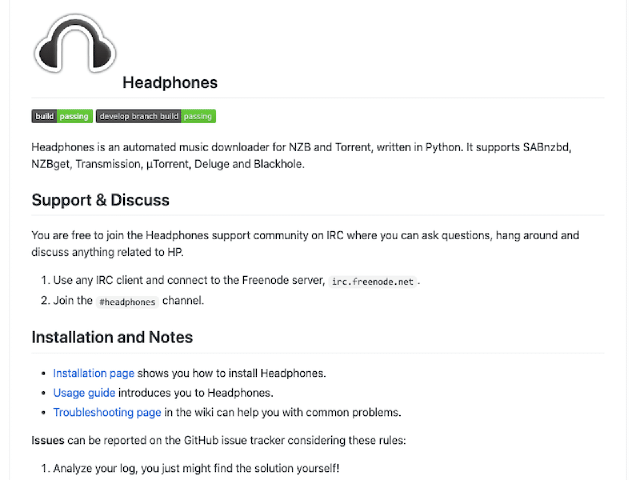
Headphones works similarly to other PVR applications that monitor video files and automatically download them via your favorite NZB downloader. While applications like Sonarr, CouchPotato or Sickbeard watch out for video files, Headphones on the other hand is focused on audio files. You can automate audio file downloading with Usenet and BitTorrent. Headphones works well with popular NZB downloaders like NZBGet and SABnzbd, as well as multiple torrent platforms.
Features
Headphones searches for the audio files you want and automatically sends them to your chosen NZB downloader. Your NZB downloader then completes the download process and Headphones facilitates the transfer to a specific directory along with relevant file information like album artwork or artist image. To be clear, Headphones does NOT download audio files, it only automates the download process.
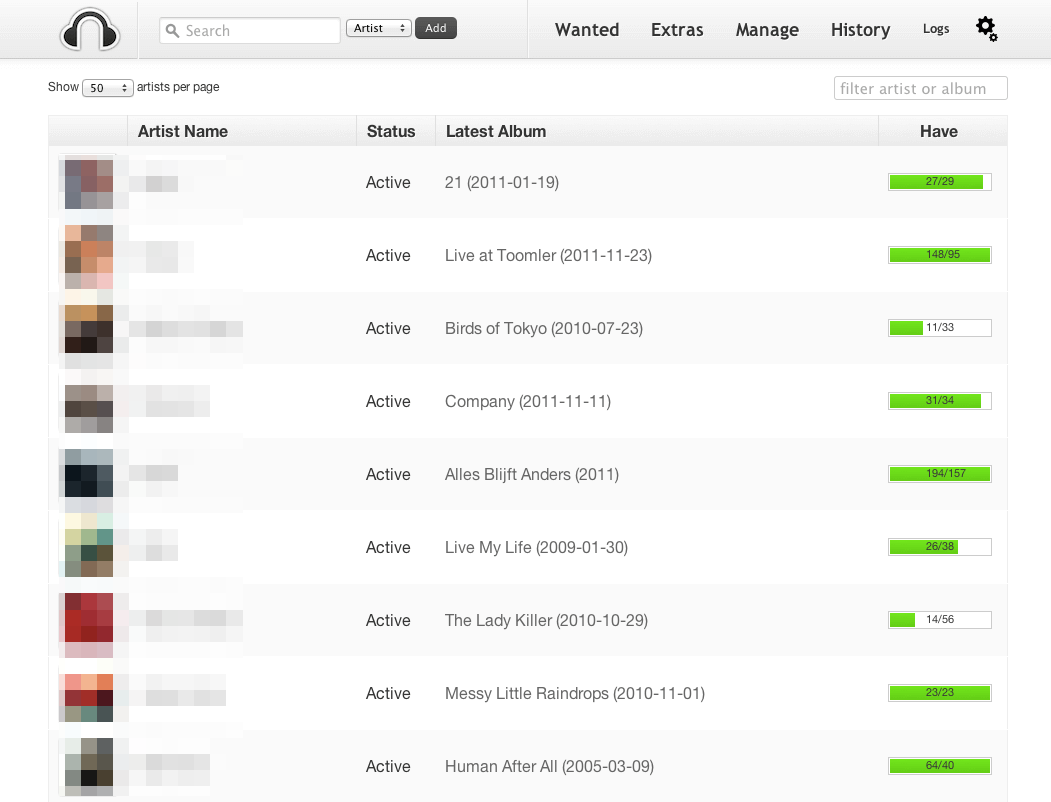
General Features
Headphones can be installed on the most popular operating systems like Windows, MacOS and Linux. It can also run on FreeBSD, Synology NAS, Docker and Raspberry PI.
Headphones supports multiple audio formats like MP3 files, as well as FLAC files, which is a lossless audio file. It has an attractive interface that is both clean and modern-looking, which appeals to a lot of audiophiles out there.
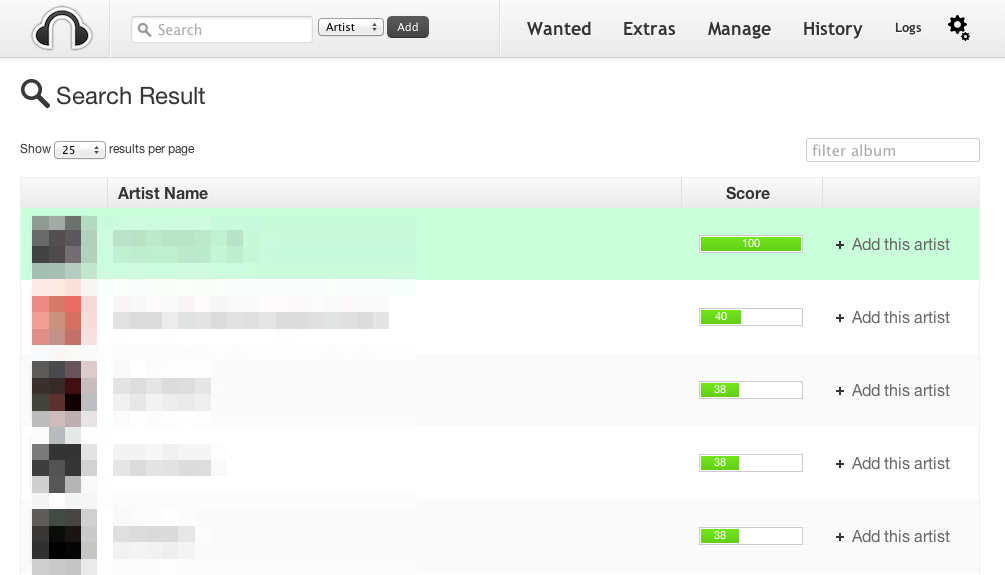
You can also go through several sections of the application. On its popular artists section, you can check out artists you might be interested in.
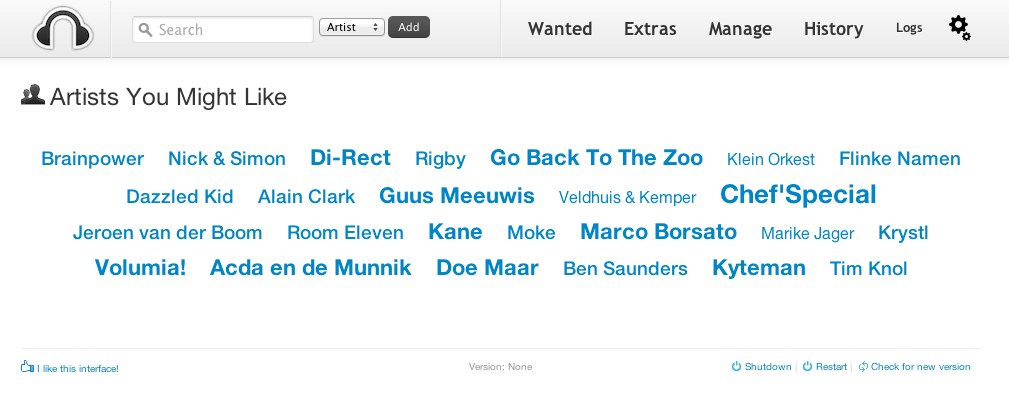
The manage section allows you to either scan your music library, do force search or import artists from Last.FM. Its public audio databases are MusicBrainz and Last.FM. MusicBrainz is where Headphones searches for an artist or album, while Last.FM is where it gets artist information and album covers from.
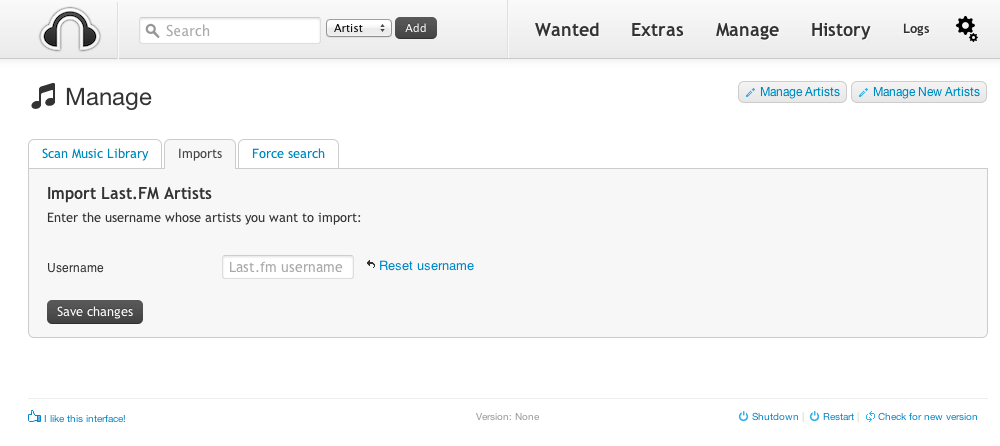
Security
To enjoy a secure searching and monitoring activity on headphones, make sure you use a search provider that is SSL-enabled. You can also configure the settings of your NZB downloader with a proper SSL encrypted port and server to make your download activity anonymous.
Pricing
Headphone is completely free to use. There is no donation information, but Headphones is open to users who can contribute to the further development of the application.
Usage Information
While installing Headphones requires some technical skill, it gets much easier once you are up and running. Headphones has several configuration settings to customize your audio file management experience. It has a modern and clean-looking interface that is not only visually appealing but also convenient to use.
Installation
As mentioned, Headphones works on popular operating systems like Windows, Linux and MacOS. Installing Headphones on these platforms requires different methods. The information below is based on the installation guide stated on their github page.
For Windows:
This part assumes you have Python 2.6 or 2.7 installed already. Python 3.x is not supported.
- Download Headphones from GitHub:https://github.com/rembo10/headphones/zipball/master
- Extract the ZIP file.
- Double click Headphones.py.
- Headphones will be loaded in your browser or listening @
http://localhost:8181. - Create a shortcut to Headphones.py and copy that to your startup folder (C:\Documents and Settings\Start Menu\Programs\Startup) to startup Headphones when Windows starts.
For Linux:
Headphones will be installed to /opt/headphones.
- Open a terminal
- Install Git
- Ubuntu/Debian: sudo apt-get install git-core
- Fedora: sudo yum install git
- Type: cd /opt.
- Type: git clone https://github.com/rembo10/headphones.git
- Type: cd headphones
- Type: python Headphones.py
- Headphones will be loaded in your browser or listening @
http://localhost:8181. - To start Headphones on startup, refer to Install as a daemon
For MacOSX
Headphones will be installed to /Applications/Headphones
- Method 1 (easy):
- Download Headphones from GitHub:https://github.com/rembo10/headphones/zipball/master
- Extract the zip to /Applications/Headphones. Make sure you extract the files directly in the root.
- Open a terminal
- Type: cd /Applications/Headphones
- Type: python Headphones.py
- Method 2 (preferred):
- Open a terminal
- Install Git. This can be done via xcode-select –install
- Type: cd /Applications
- Type: git clone https://github.com/rembo10/headphones.git Headphones
- Type: cd /Applications/Headphones
- Type: python Headphones.py
Headphones will be loaded in your browser or listening @ http://localhost:8181..
To start Headphones on startup, refer to Install as a daemon.
For full details on how to install on other operating systems (FreeBSD, Synology NAS, Docker, Raspberry PI) and in-depth information on the above mentioned processes, you may refer to the Headphones installation process page.
Configuration
Headphones has different sections or tabs where you can configure settings according to your desired structure. Simply click on the Gear icon to go to the settings page.
Users have access to several tabs including web interface, download settings, search providers, quality and post processing, notifications and advanced settings.
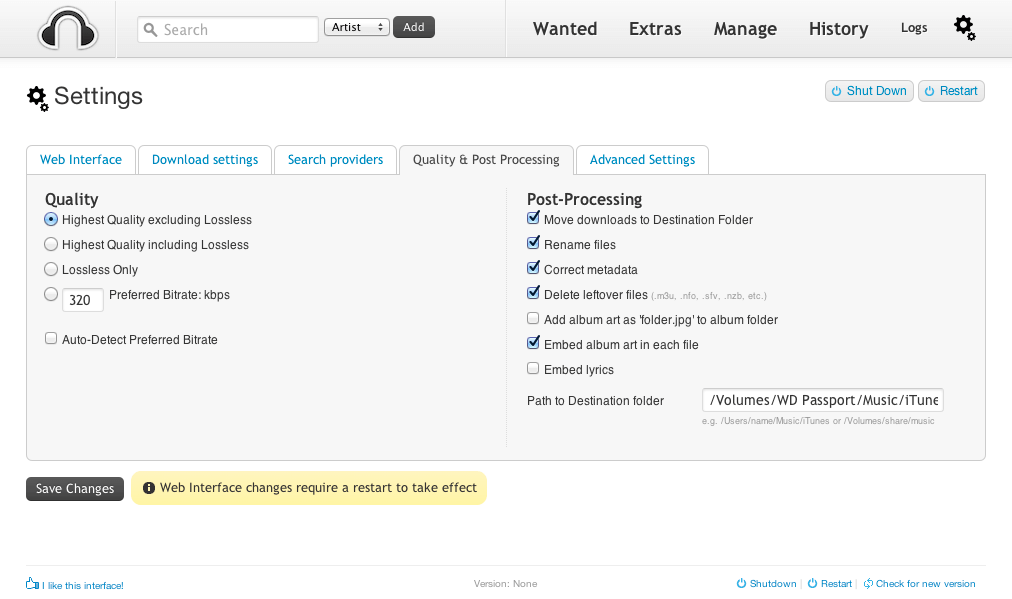
The web interface tab is where you can modify your network settings which includes the host, port, username and password, and if you want to launch a browser when Headphones start.
The download setting allows you to select how to download files – either through a download program directly or through what is called a Black Hole, where the app drops your files into a watch folder. There is also a download folder where completed downloads are stored.
For the Search Providers tab, enter all the required information coming from your chosen Usenet provider.
Quality and Post Processing is where you choose your desired album quality: high-quality excluding lossless, high-quality including lossless, Lossless only or Preferred Bitrate. You can also enter keywords that you want ignored. Post processing options are also available in this section.
You can also configure Advanced Settings from Re-encoding options to Sleep intervals, as well as enable multiple notification services that you want.
Ease of Use
Headphones has an interface that is both sleek and clean. Searching for audio files is as easy as doing a google search. And by integrating the app properly to your favorite NZB downloader, your Usenet downloading experience will be a lot more enhanced when it comes to getting the music files that you need.
Headphones also provides a good overview of either an artist’s profile or his or her album details. Each artist page includes an album overview, while an album page includes an overview of tracks that are included.
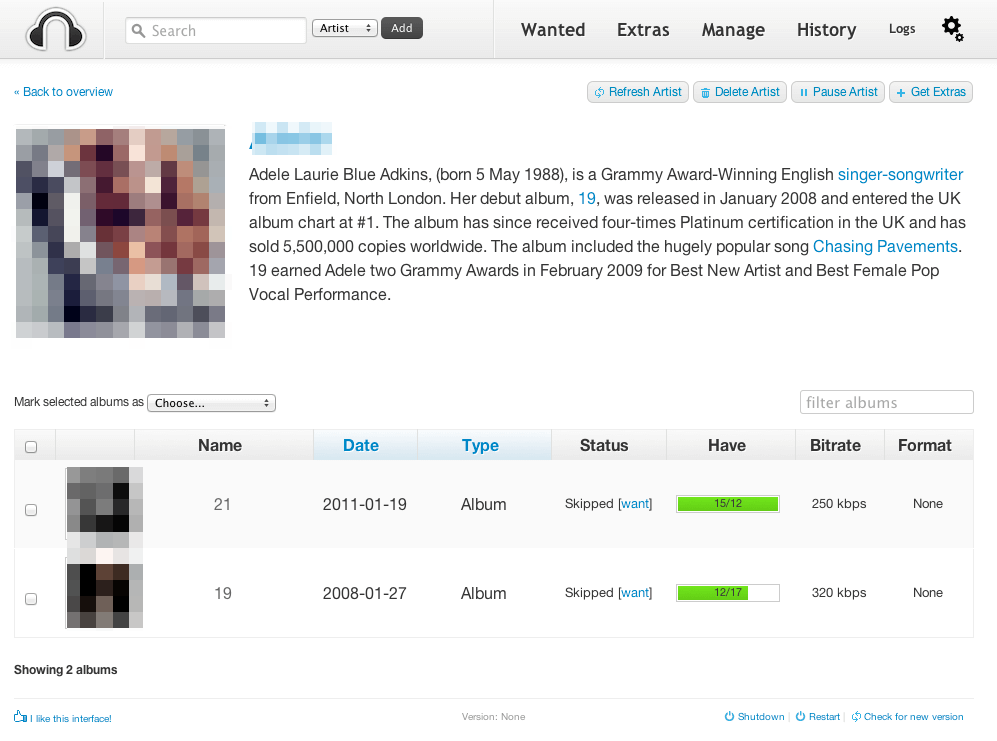
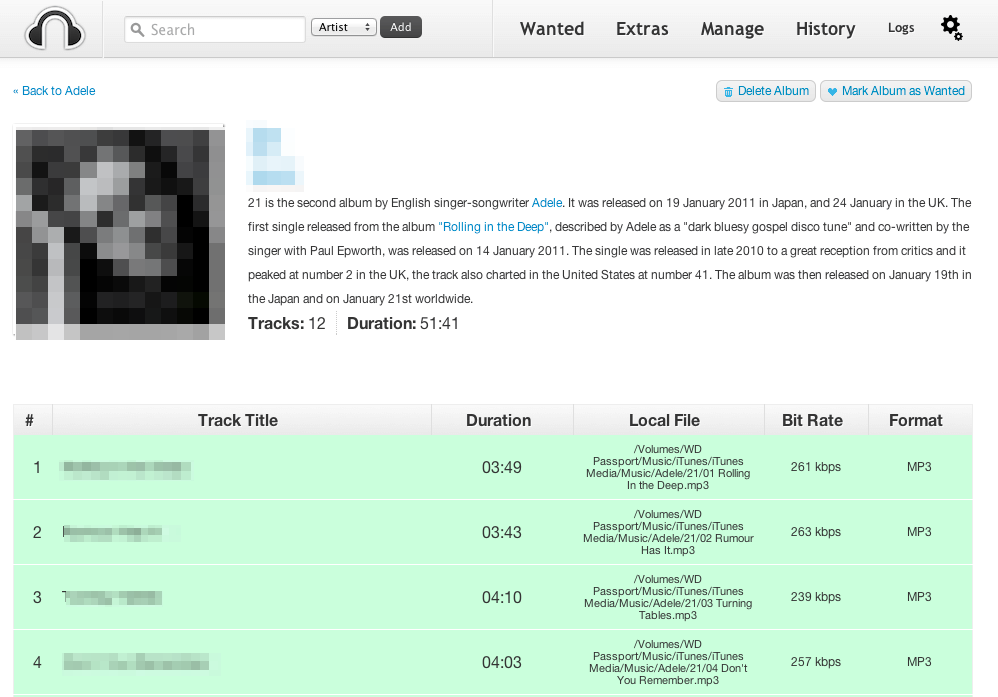
Summary
Headphones is a good application to install on your computer that complements other Usenet automation software. In addition, It is a great audio file management tool that is perfect for a lot of audiophiles out there. What we like especially about Headphones is that it has regularly been updated by its developers, and with a constant stream of contributors supporting the platform, Headphones continues to become one of the better options as far as automated audio downloaders are concerned.



