Usenet Explorer Newsreader Review
Last Updated: Feb 25, 2021
Usenet Explorer is a text and binary client for downloading content of up to a hundred million headers from Usenet newsgroups.
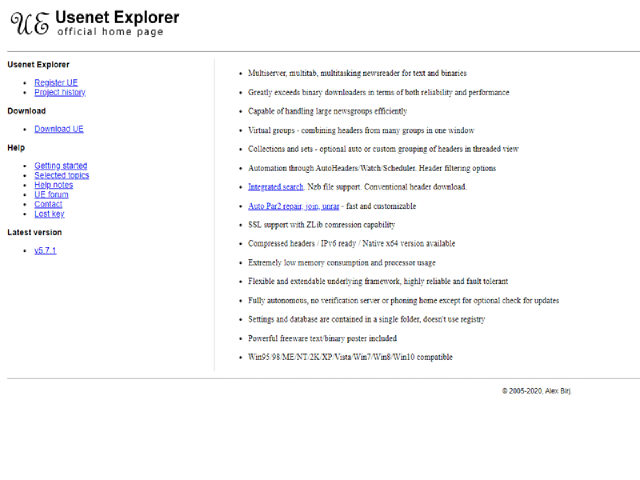
Usenet Explorer is a newsreader for Microsoft Windows Operating System that has a multi-threaded capacity that can handle different tasks and large newsgroups efficiently. The work on this program started in 2002 when Usenet users doubled. The developers integrated some Microsoft code to build a very different engine and to provide a higher level of performance compared to other newsreaders.
Usenet Explorer newsreader is a free software that has a lot of automation features including a download scheduler, automatic header downloads, watch folders, and many more.
Features
- Supports multi-server connection;
- Simple search and boolean search;
- Multithreaded newsreader for binary and text
- PAR repair, extracts, and join files;
- SSL connection and ZLib compressor;
- Highly customizable;
- Supports compressing headers;
- Up to 3000 days retention;
- Post and reply to articles;
- Supports NZBs, and can import them into newsreader;
General Features
Usenet Explorer has two search modes: the “All words” mode which is the common search feature of a newsreader, and the “Boolean wilmat match” mode which gives you the ability to add, deduct, or get a specific keyword in your search output. There are A LOT of symbols that you can combine in your search bar. Some of them are the following:
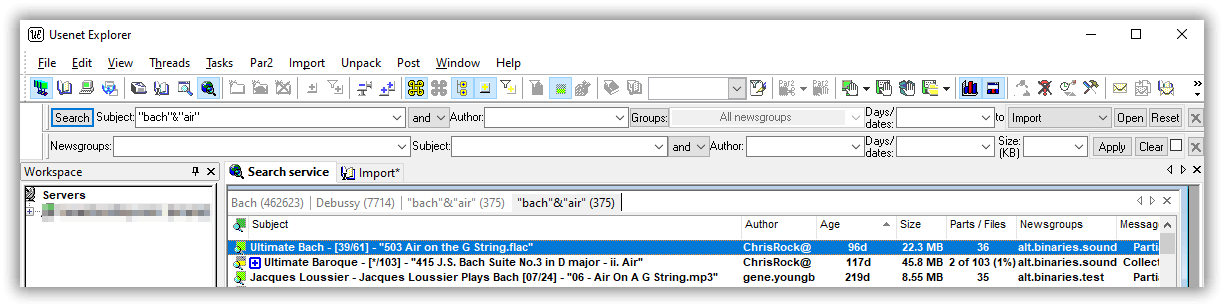
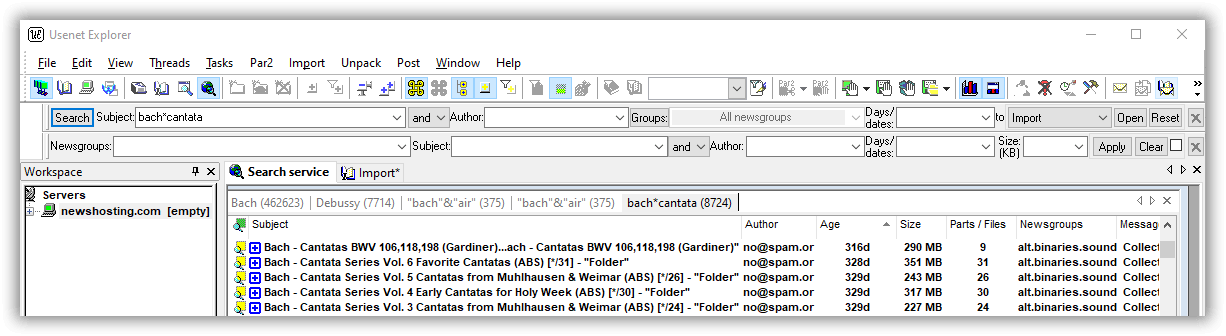
^ - NOT & - AND | - OR
Usenet Explorer has a download scheduler which can be customized per day and week. You can set each download priority and limit each bandwidth too.
Usenet Explorer can handle large newsgroups that contain up to 150 million headers without consuming much of your memory.
It can also let you set a number of tasks (minimum-maximum) per day and label their designated priority. This is also to help you limit the consumption to RAM and CPU usage when several groups are loaded into memory. You can also suspend the excess tasks by limiting the data storage per download.
You can create a list of the blacklist and killfilters for a selected newsgroup. You can be as specific as you like to set conditions and rules for plonking articles and authors.
You can also automate the extraction, repairing, and rejoining of your RAR files in the Properties’ settings.
Security
Usenet Explorer supports an SSL connection. It is also compatible with Zlib compression that is popular for Linux and other software platforms.
Pricing
You can purchase Usenet Explorer newsreader based on your preferred plan:
- One time License Key (one-time charge)
- Subscription License (automatic yearly charge)
Both plans cost $35 and can be purchased via Paypal or through a credit card.
Usenet Explorer also offers a free 15- day trial period. Should you wish to upgrade to a paid account after the trial period, your settings, and database can be restored and imported into the new one.
Usage Information
Usenet Explorer is available for Windows 95, 98, ME, NT,2K, XP, Vista, Win7, Win8, and Win10. It is also compatible with Linux through Wine software.
The latest version of Usenet Explorer is 5.7.1. The installers available on the Usenet Explorer website are for the registered user (32 and 64-bit), and the free trial period for 15 days (32 and 64-bit) versions.
The installed program does not require any registration and does not have any drivers attached to your computer system.
Installation
There is no installation required in this newsreader. All you have to do is to download the installer from the website or other secured sources and run the .exe file.
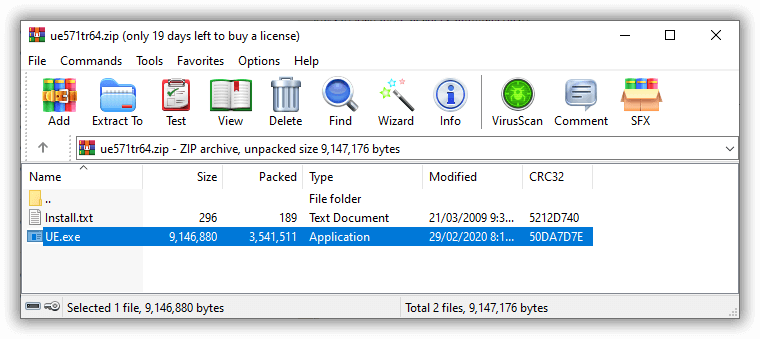
Configuration
To configure your server settings, click File Menu> Add Server.
You can also click the monitor icon and enter the new server information like Name, Nickname (optional), Username, Password, and SSL connection.
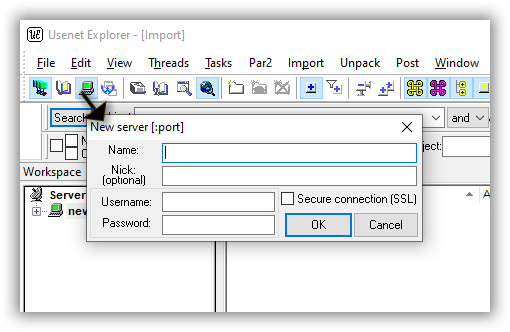
To change the mode of the search mode, go to Properties Menu> Import Tab> and choose which search mode to use. Click Apply before you click Okay.
Usenet Explorer has a lot of options and functions to explore. Here’s an example of the newsreader’s general settings that you can configure.
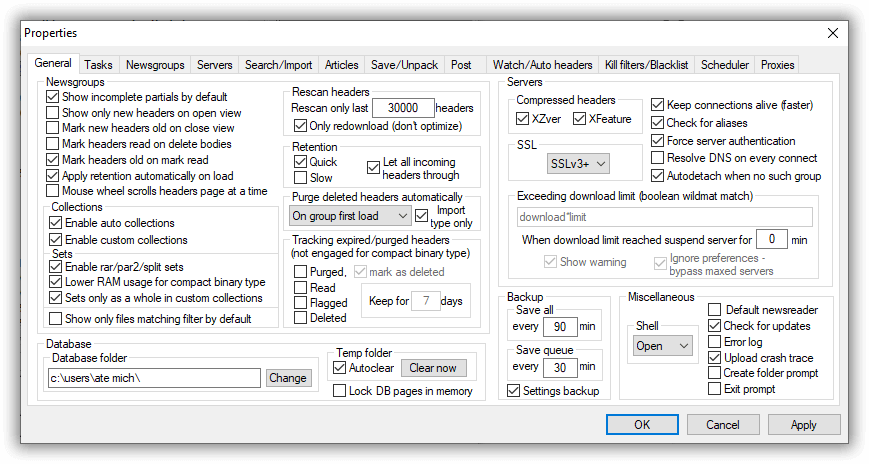
Ease of Use
While Usenet Explorer is easy to install and configure, it takes some time to get yourself familiarized with this newsreaders interface and functions.
Most of the icons are hard to understand since most of them do not really represent the action and the function of each. Some icons do not have labels when you point your cursor at it.

The good thing is, they have an online manual that provides some explainers on icon functions. The meaning of each search result is also covered to easily analyze each results file type and status.
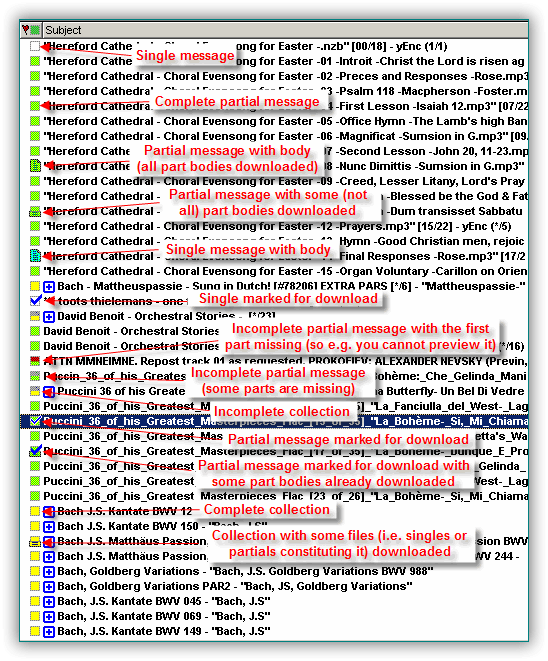
Usenet Explorer lets you change the interface to Classic, Grippered, Office XP, and Office 2003.
Should you have more questions on Usenet Explorer newsreader, you may send your queries to the contact form available on their website. You can also seek help on the program by visiting the Help Menu> Help notes.
Usenet Explorer also provides a forum where you can read and post your questions.
Summary
Usenet Explorer is a news client available on both Windows and Linux Operating systems.
Usenet Explorer is one of the free software that handles large newsgroups and files efficiently. Almost all the basic function of a newsreader is integrated into this software, which makes its developers take pride in its high functionality and efficiency.
This newsreader has an impressive Boolean wildmat search pattern language to customize the search results you want to see. Although some functions are not intuitive at all, some explainers to the software’s icons, features, and terminologies are discussed in the manual to at least help you when you get confused.
Overall, we think Usenet Explorer is a decent newsreader that is worth considering, especially for users who like highly customized functions.



