CouchPotato Review
Last Updated: Feb 24, 2021
CouchPotato is a well-known personal video recorder (PVR) that can help you automatically find videos you want to watch from Usenet and Bittorrent. It can be integrated with several popular NZB and torrent downloaders which makes it a convenient and efficient support tool.
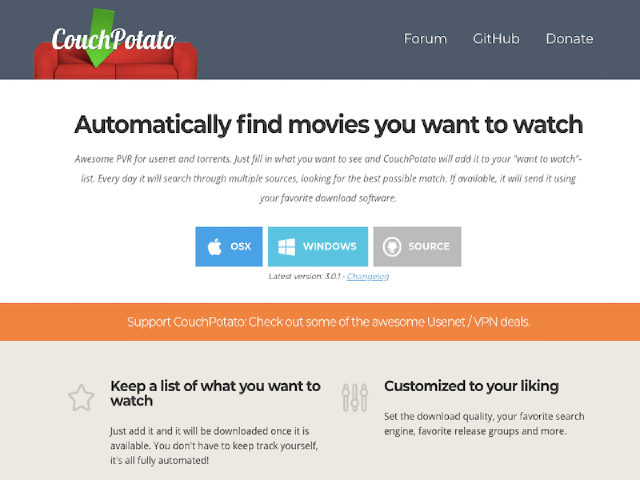
CouchPotato is a free PVR that can search video files from multiple sources and sends the files you want to your favorite downloader. It works on several popular operating systems including Windows, MacOS and Linux, and is fully integrable with reliable NZB downloaders likeSABnzbd andNZBGet. This application works similarly asRadarr. Both apps specifically search for video files from Usenet and Bittorrent.
CouchPotato’s features are pretty much straight forward and have similar functions with that of its competitors, including full automation, customization of certain settings, and watch list capabilities.
Features
CouchPotato has several basic features as far as PVRs go. It is able to keep a list of movies users want to watch and downloads them once it becomes available. This gives users the convenience of not having to keep track of recently updated video lists from Usenet. Users can also do manual searches via its interface, and the app also provides a list of most recent uploads for those who just want to browse what is currently available.
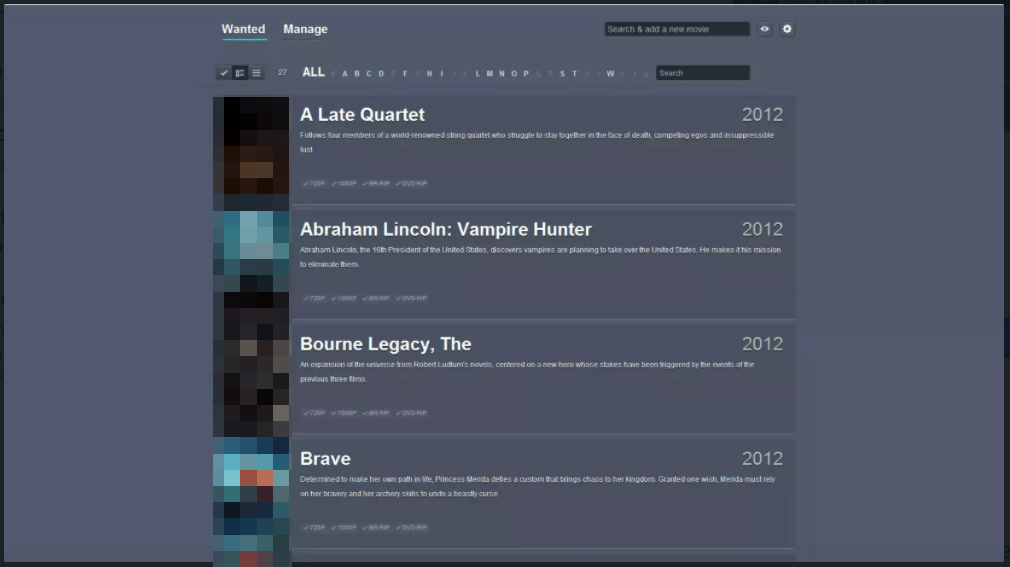
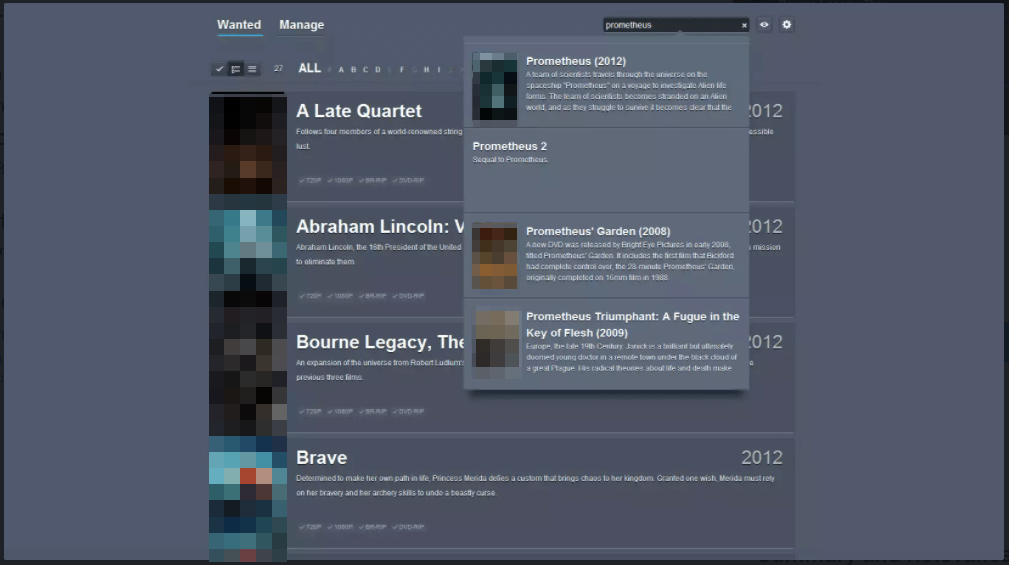
CouchPotato can run on several platforms, including Docker and FreeBSD. While it has several installation processes depending on your device’s operating system, it is pretty much easy to install and use.
General Features
CouchPotato gives users the power to have control over the files they want to get. With access to settings configuration and fully customizing the type of files you want, users are able to get the best possible video content they want.
CouchPotato also allows users to manage movie lists and rename downloads.
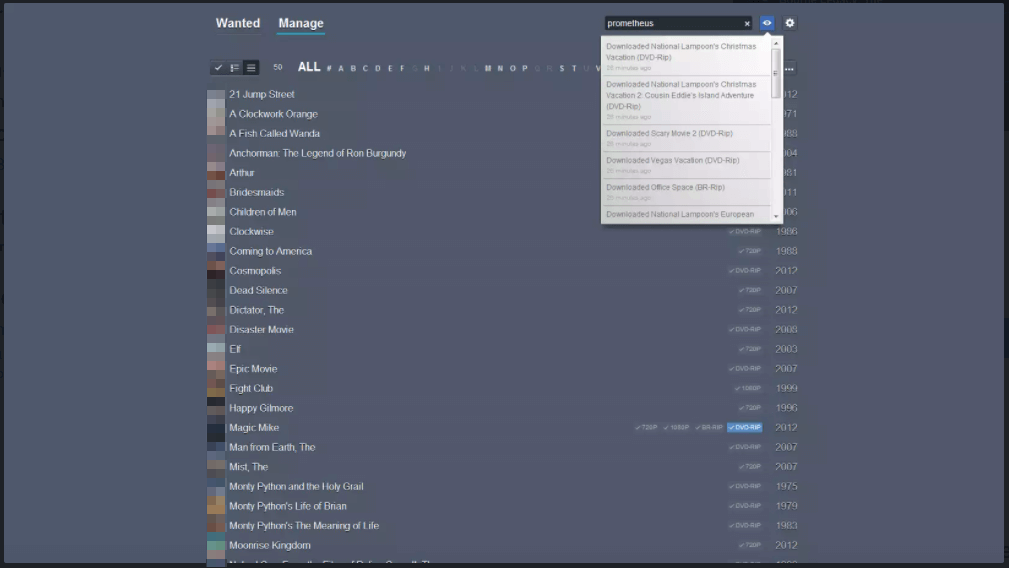
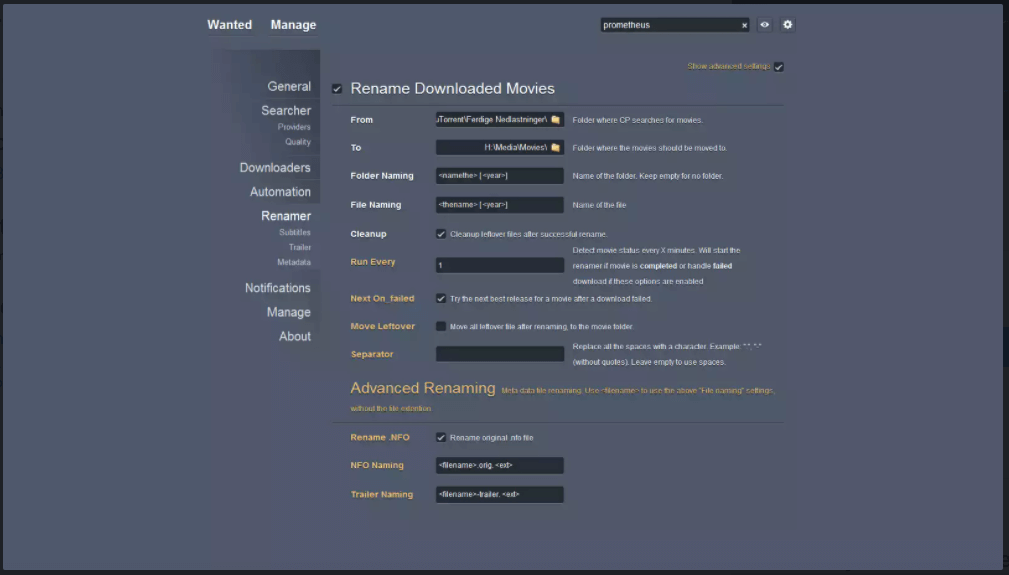
Aside from the basic features, CouchPotato was developed with ease of use in mind. With a simple and easy to navigate interface, users can have a decent automated downloading experience possible. However, it is also important to note that the total experience not only relies on the function of CouchPotato, but also with other Usenet services like your provider, newsgroups and NZB downloader. Make sure you use areliable Usenet provider andNZB downloader to maximize the performance of this PVR.
Security
To be able to download from Usenet securely and anonymously, make sure your server settings are configured with an SSL enabled port. You can find this on the server settings of your selected NZB downloader.
Pricing
CouchPotato is completely free. However, if you want to support the developers of this software, you may consider donating via Flattr or Bitcoin.
Usage Information
As mentioned, CouchPotato was developed to provide convenience and efficiency for Usenet and Torrent downloaders, who are movie buffs. Their website provides a lot of information on how to install, use, and troubleshoot CouchPotato, so you won’t have any issues with this PVR’s performance.
Installation
Aside from Windows, Linux and MacOS, CouchPotato can also be installed on Docker and FreeBSD. For this review, however, we will focus on how to install CouchPotato on the top 3 operating systems.
For Windows:
- Install Python 2.7
- Then install PyWin32 2.7 and GIT
- If you come and ask on the forums ‘why directory selection no work?’, I will kill a kitten, also this is because you need PyWin32.
- Open up Git Bash (or CMD) and go to the folder you want to install CP. Something like Program Files.
- Run git clone https://github.com/CouchPotato/CouchPotatoServer.git.
- You can now start CP via CouchPotatoServer\CouchPotato.py to start
- Your browser should open up, but if it doesn’t go to
http://localhost:5050/
For MacOS:
- If you’re on Leopard (10.5) install Python 2.6+: Python 2.6.5
- Install GIT
- Install LXML for better/faster website scraping
- Open up Terminal
- Go to your App folder cd /Applications
- Run git clone https://github.com/CouchPotato/CouchPotatoServer.git
- Then do python CouchPotatoServer/CouchPotato.py
- Your browser should open up, but if it doesn’t go to
http://localhost:5050/
For Linux:
- (Ubuntu / Debian) Install GIT with apt-get install git-core
- (Fedora / CentOS) Install GIT with yum install git
- Install LXML for better/faster website scraping
- ‘cd’ to the folder of your choosing.
- Install PyOpenSSL with pip install –upgrade pyopenssl
- Run git clone https://github.com/CouchPotato/CouchPotatoServer.git
- Then do python CouchPotatoServer/CouchPotato.py to start
- (Ubuntu / Debian with upstart) To run on boot copy the init script sudo cp CouchPotatoServer/init/ubuntu /etc/init.d/couchpotato
- (Ubuntu / Debian with upstart) Copy the default paths file sudo cp CouchPotatoServer/init/ubuntu.default /etc/default/couchpotato
- (Ubuntu / Debian with upstart) Change the paths inside the default file sudo nano /etc/default/couchpotato
- (Ubuntu / Debian with upstart) Make it executable sudo chmod +x /etc/init.d/couchpotato
- (Ubuntu / Debian with upstart) Add it to defaults sudo update-rc.d couchpotato defaults
- (Linux with systemd) To run on boot copy the systemd config sudo cp CouchPotatoServer/init/couchpotato.service /etc/systemd/system/couchpotato.service
- (Linux with systemd) Update the systemd config file with your user and path to CouchPotato.py
- (Linux with systemd) Enable it at boot with sudo systemctl enable couchpotato
- Open your browser and go to
http://localhost:5050/
For full details on other operating systems, you can check out the CouchPotato github page.
Configuration
After you’ve downloaded and installed CouchPotato, it will open up your browser where you will start off on a welcome page. CouchPotato is a program that runs within a browser interface where you can manage and control it.
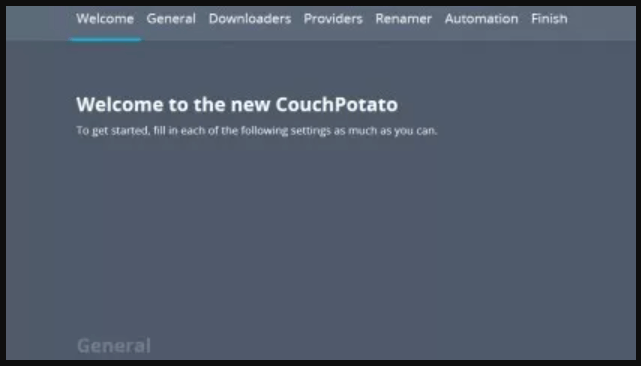
You can then select your downloader of choice whether you are downloading NZB files or torrent files. This section also allows you to choose where your downloads would go.
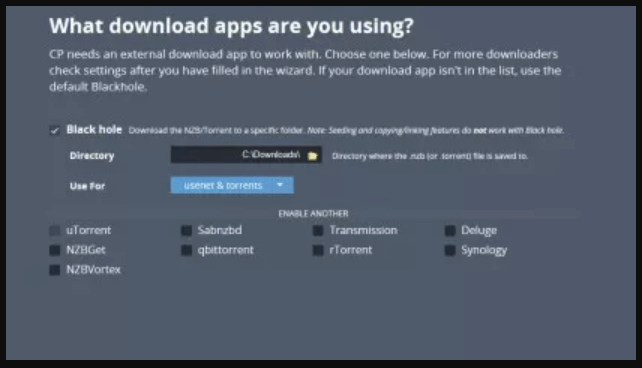
For NZB downloaders, you would need to grab your API key. You can get this from your NZB downloader’s web server settings and then pasting this key on your CouchPotato settings.
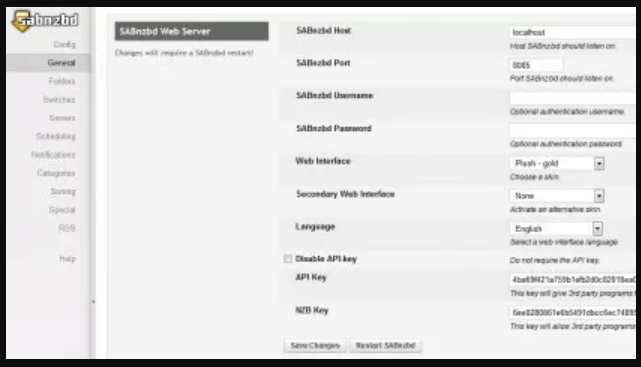
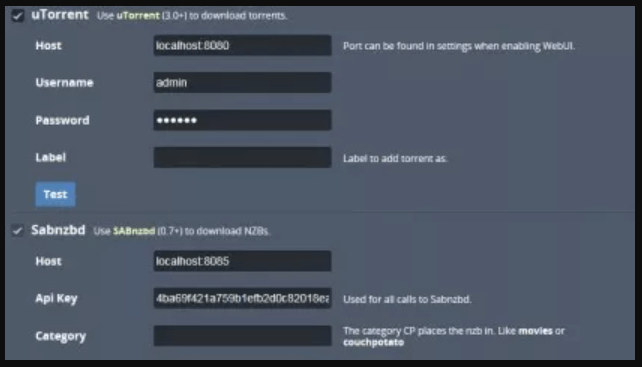
Ease of Use
While installation for CouchPotato is a little complicated since it does not have an internal downloader, this application has some decent basic features that provide convenience to Usenet downloaders. It pretty much functions the same manner as other video file managers for Usenet and Torrent users – automated downloading via integration with reliable downloaders, manual search option, watch list capabilities and customization of settings from notifications to setting up parameters for metadata.
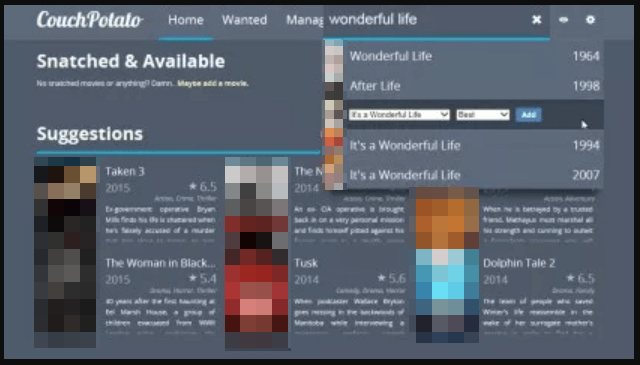
Summary
CouchPotato has a lot of good features going for it. It makes sense that this application is one of the more known PVRs for Usenet and Torrent users. It has a clean interface and easy to navigate sections that enhances user experience. CouchPotato also provides flexibility in terms of customization of settings and giving its users the power to control what to download and set certain parameters. With its full integration with popular NZB downloaders like NZBGet and SABnzbd, CouchPotato is a good option as far as video file managers are concerned. However, with certain similarities with Radarr, you may want to compare the two and see which one is best for you.



